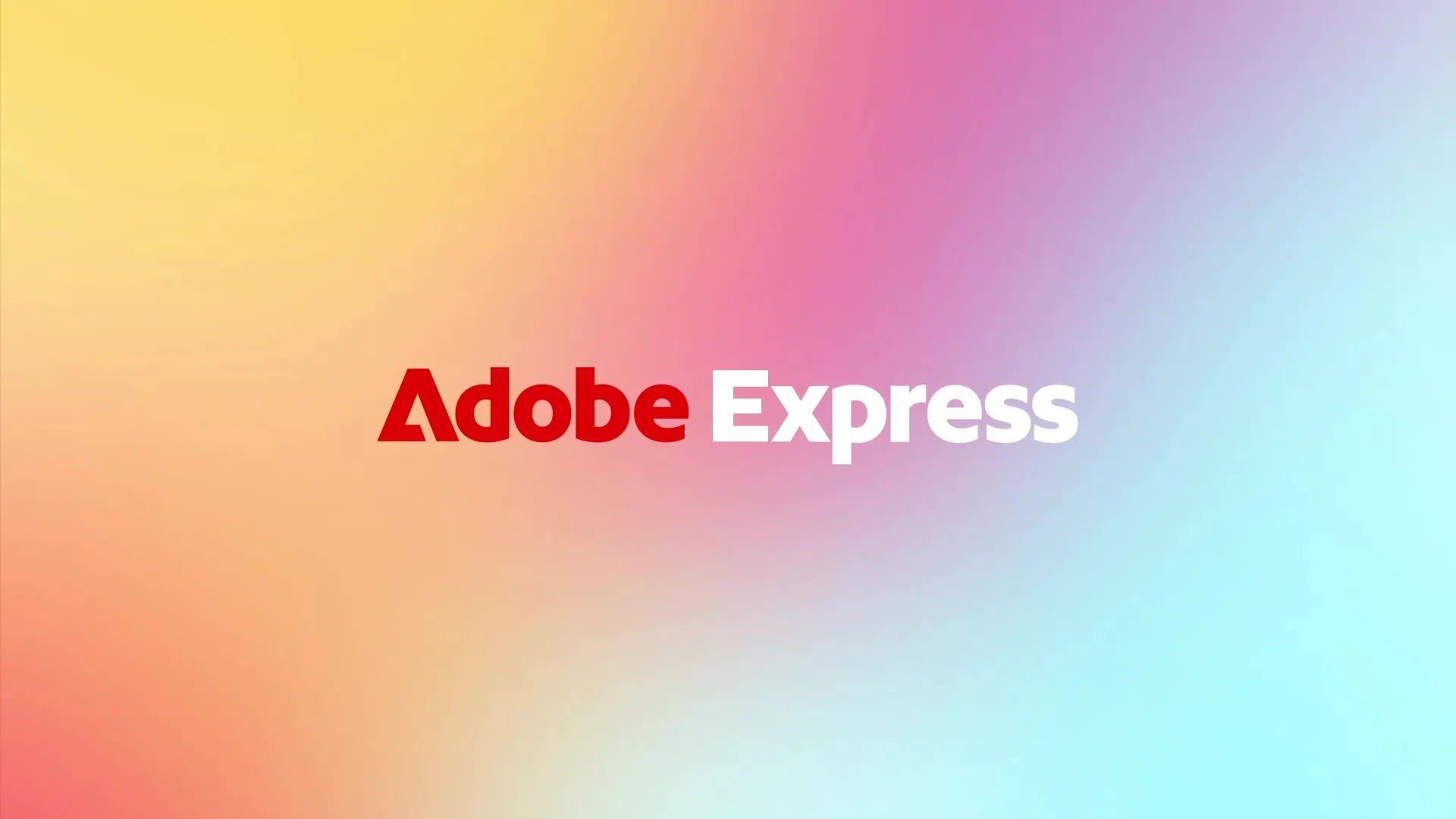Introduction
When you need a flyer that looks professionally designed but don’t have the budget for a designer, there’s a powerful solution at your fingertips. You can make a printable flyer for free with Adobe Express, leveraging the same technology that powers the creative industry’s standard tools. This comprehensive guide will walk you through every step of creating stunning, print-ready flyers using Adobe’s free platform, ensuring your materials stand out for all the right reasons.
Why Choose Adobe Express for Your Flyers?
Adobe Express brings professional-grade capabilities to everyone:
- Adobe Quality: Access to Adobe Stock assets and professional templates
- Brand Consistency: Tools to maintain your visual identity across all materials
- Print Optimization: High-quality PDF export included in the free plan
- Cross-Platform Access: Work seamlessly between web and mobile
Getting Started: Setting Up Your Free Account
Begin your journey to professional flyers:
- Visit the Adobe Express website
- Click “Sign up for free”
- Use your email, Google, or Facebook account
- Access the complete template library immediately
Step-by-Step: Creating Your First Flyer
Follow this detailed process to make a printable flyer for free with Adobe Express.
Step 1: Choose Your Template
- Click “Create now” or “Templates”
- Use the search bar: type “flyer” plus your theme
- Filter by category (business, event, education)
- Preview templates by hovering over them
Step 2: Customize the Layout
- Adjust spacing and element placement
- Add or remove text boxes as needed
- Use the “Resize” tool if you need different dimensions
- Maintain proper margins for printing
Step 3: Work with Text Elements
- Click any text box to edit content
- Access the text formatting panel
- Choose from Adobe’s curated font collection
- Adjust size, color, spacing, and alignment
Step 4: Incorporate Visual Elements
- Upload your own images or logos
- Access free Adobe Stock photos (10 monthly with free plan)
- Use the background remover for clean product shots
- Add shapes, icons, or design assets
Step 5: Apply Your Branding
- Set up your brand kit in the left panel
- Add your brand colors for one-click application
- Upload your logo for easy access
- Save favorite fonts for consistency
Step 6: Review and Finalize
- Zoom out to see the full design
- Check all text for spelling and accuracy
- Ensure important information is prominent
- Verify contact details are correct
Step 7: Download for Printing
- Click “Download” in the top right
- Select “PDF” as your format
- Choose “High quality” for print
- Save to your computer and print
Advanced Features for Professional Results
Take your flyers to the next level with these tools:
- Photo Editing: Basic adjustments, filters, and enhancement tools
- Animation: Create animated versions for social media
- Collaboration: Share with team members for feedback
- Brand Management: Maintain consistency across all projects
Comparison: Adobe Express vs. Other Free Tools
| Feature | Adobe Express (Free) | Canva (Free) | Other Tools |
| PDF Print Quality | High resolution included | Standard only | Varies |
| Stock Assets | Adobe Stock photos | Mixed quality library | Limited |
| Brand Tools | Basic brand kit available | Limited in free plan | Rare |
| Photo Editing | Professional-grade tools | Basic adjustments | Basic |
Design Principles for Effective Flyers
Even with templates, understanding basics helps:
- Visual Hierarchy: Make the most important information largest
- Contrast: Ensure text is readable against backgrounds
- White Space: Don’t crowd elements; breathing room looks professional
- Call to Action: Tell readers exactly what to do next
FAQs: Using Adobe Express
Q1: Is the PDF download really free and without watermark?
Yes, Adobe Express allows you to download high-quality PDFs without any watermark on the free plan.
Q2: How many free templates are available?
Thousands of professionally designed templates are available across all categories.
Q3: Can I use Adobe Express on my mobile device?
Yes, the Adobe Express app is available for iOS and Android with nearly all the same features.
Q4: What’s the difference between Adobe Express and Photoshop?
Adobe Express is simplified for quick social graphics and flyers, while Photoshop is professional-grade with a steeper learning curve.
Conclusion
Learning to make a printable flyer for free with Adobe Express gives you access to professional design power without the complexity or cost of traditional design software. With its robust free plan, high-quality outputs, and intuitive interface, you can create flyers that truly represent your brand’s quality and vision. Whether you’re promoting a local event, advertising a business special, or sharing important information, Adobe Express provides the tools you need to create impressive results quickly and efficiently.